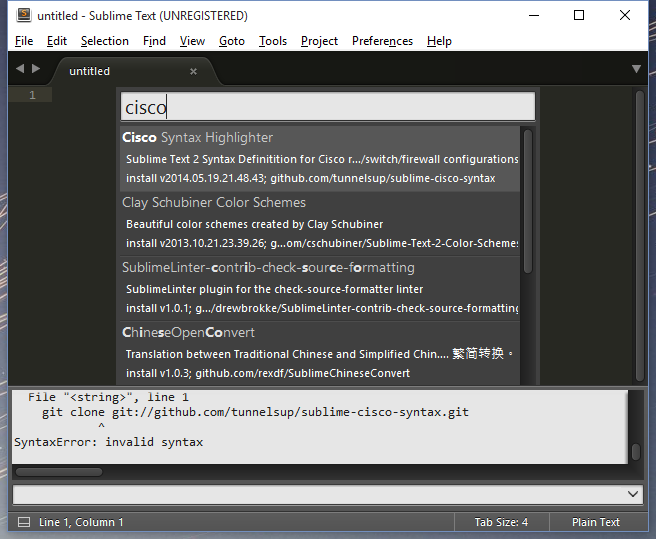Cisco IOS Syntax Highlighting Packages for Sublime Text 3
https://github.com/tunnelsup/sublime-cisco-syntax#cisco-syntax-package-for-sublime-text-2
Cisco syntax package for Sublime Text 3 (and 2)
Sublime Text 3 Syntax Definitition for Cisco router/switch/firewall configurations. This package will highlight Cisco configuration and commands within Sublime Text 3.
Installing
Using Package Control: If you have package control installed then installing this is a snap. Simply open the command palette (Tools->Command Palette). Then type “install” then search for this plugin by typing “Cisco Syntax Highlighter”. That’s it. It should be installed.
Below is example:
Without Git: Download the zip from github, and extract the files to your Sublime Text “Packages” directory, into a new directory named Cisco. You can find the packages directy by going to Preferences -> Browse packages, within Sublime Text 3.
With Git: Clone the repository in your Sublime Text “Packages” directory:
git clone git://github.com/tunnelsup/sublime-cisco-syntax.git
Usage
Once installed navigate to View->Syntax->Cisco to apply the Cisco syntax to the document.
This syntax definition will automatically be applied to .txt files and .cfg files.
Using control-/ will comment out any line that is highlighted.
Customizing
Once Cisco syntax is turned on you can then try different color schemes by going to Preferences -> Color Schemes.
If you wish to customize this even further for your own needs navigate to the Cisco package (Preferences -> Browse Packages). Edit the Cisco Definitions.json-tmlanguage file within Sublime Text 2. Install AAAPackageDev. After your changes go to Tools -> Build, to rebuild the syntax definitions.
Further Reading
See official website for further information and discussion. http://www.tunnelsup.com/tup/2013/03/29/sublime-text-2-cisco-syntax-and-snippets